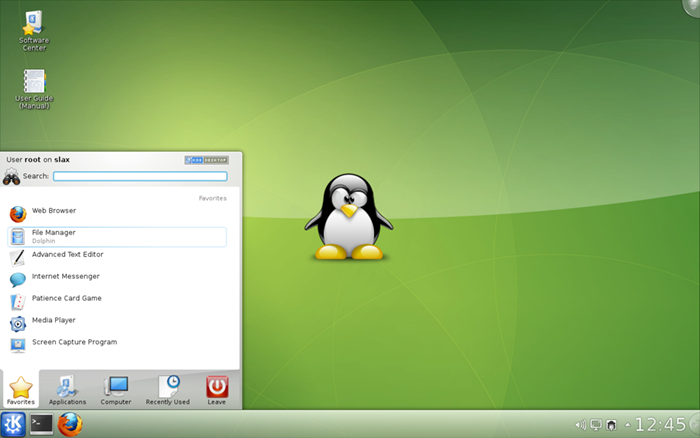A live OS is a complete os which runs in a computer's memory, rather than loading from a hard disk drive. It allows users to run an operating system for any purpose without installing it or making any changes to the computer's configuration. Live CDs can run on a computer without secondary storage, such as a hard disk drive, or with a corrupted hard disk drive or file system, allowing data recovery. A live ISO is an ISO image of a Live CD which can be used in virtual machine environments, mounted as if it were a CD/DVD and used as the virtual machine's boot CD. Live CDs, ISOs, and images usually include an operating system available without charge or restrictive license such as Linux, rather than a commercial one such as Microsoft Windows, for legal rather than technical reasons.
The functionality of a live CD is also available with a bootable live USB flash drive, or even an external USB drive. These may have the added functionality of writing changes on the bootable medium. Write-locked Live SD WORM systems are the direct solid-state counterpart to live CDs, and can be booted natively in a media card slot or by using a USB adapter. Write-locked Live SD systems avoid excessive write cycles or corruption by ill-conditioned software, such as malware.
While a live CD typically does not alter any operating system or files already installed on a computer's secondary storage (such as hard disk drives), many live CDs include software mechanisms and utilities for altering the host computer's data stores, including installation of an operating system. This is important for the system management aspect of live CDs, which can be useful for removing malware, for disk imaging, and for system recovery. Unless such software is used, at the end of a live CD session the computer remains as it was before. The live system is able to run without permanent installation by placing the files that normally would be stored on a hard drive into RAM, typically in a RAM disk.
The functionality of a live CD is also available with a bootable live USB flash drive, or even an external USB drive. These may have the added functionality of writing changes on the bootable medium. Write-locked Live SD WORM systems are the direct solid-state counterpart to live CDs, and can be booted natively in a media card slot or by using a USB adapter. Write-locked Live SD systems avoid excessive write cycles or corruption by ill-conditioned software, such as malware.
While a live CD typically does not alter any operating system or files already installed on a computer's secondary storage (such as hard disk drives), many live CDs include software mechanisms and utilities for altering the host computer's data stores, including installation of an operating system. This is important for the system management aspect of live CDs, which can be useful for removing malware, for disk imaging, and for system recovery. Unless such software is used, at the end of a live CD session the computer remains as it was before. The live system is able to run without permanent installation by placing the files that normally would be stored on a hard drive into RAM, typically in a RAM disk.
Creating a live bootable pen-drive:
- First thing you need is a image(iso) of OS.You can download SLAX Live ISO from here. Slax is a common purpose OS, lightweight, and give a good user experience. Alternatively you can download other OS Live Images also as per your need.A good list of live OS is at http://livecdlist.com.
- A screen shot of SLAX desktop :
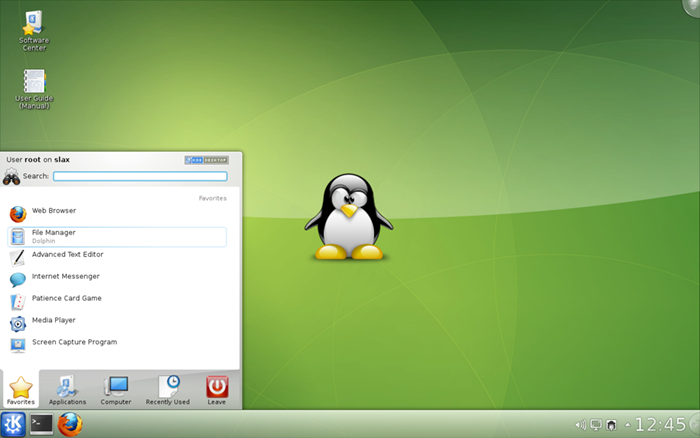
- After you have downloaded the ISO image, you need a util to create a Live Pen-drive and mount to ISO image on Pen-drive. Available here.
- Then Start the downloaded file i.e. - "nimmi.exe".
- Firstly you will have to accept and proceed.
- Then In first box you will have to select your pen drive.(If your pen drive doesn't appear check the "SHOW ALL DRIVES" check box)
- Then select the name of distro (OS you want to install)In case its Slax.
- After it you will have to select the downloaded iso path in your local drives.
- Now click create and give some time to the software to make LIVE Pen-Drive.
- Now to run live OS, you have to boot your pc from the pen-drive.
- To boot Power Off your computer completely. [Start]-->[Shutdown]
- Insert bootable USB Drive.
- Power On your computer.
- Press the Boot Menu Key, usually Esc or F12 when the display starts.[Press the key when on the bios screen]If you are not able to boot successfully see guide here.
- Select the drive name from list.Press ENTER.
- Soon you will see a window ,select Linux Distributions.
- Then from next window select the name of OS, i.e. slax-English-US-7.0.8-i486.
- On next screen select LIVE option from list.It will additionally allow you to install OS on the hard-drive for future use.
- Now it will take some processing time and you will soon get a GUI desktop.Enjoy the beauty and freedom of LIVE LINUX.